How do I remove a user account?
Removing an account deletes all the user data for that user, including any grades, resources, and other user-related files or activity. This option should be used with caution, as it will delete all information associated with the account!
Note: You may want to disable the user instead. Disabling a user account blocks that user from being able to access the system. However, the user's data and activity are still retained in the system.
Go to Users.
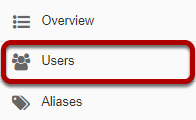
Select the Users tool from the Tool Menu in the Administration Workspace.
Enter a search term.

Enter a search term to locate the account you are looking for. You may search by a full or partial string of characters which appears in the user id, name, or email fields of a user's account.
Click Search.
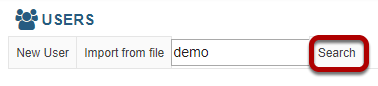
Search results will display.
All internal accounts meeting the search criteria will be displayed.
Note: Users defined by an external user authority (e.g. LDAP, etc.) are not listed here.



