Create a Group
- Select "Course administration users groups" at the bottom left of the course page.
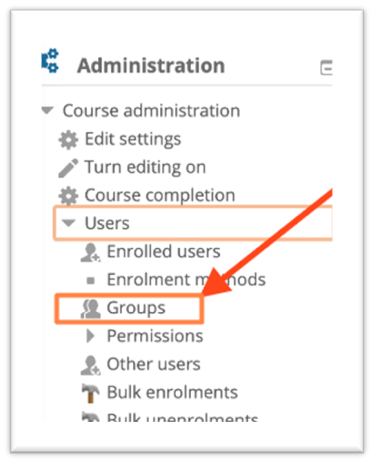
- After click the "create group" button at the bottom in the middle of the page that opens on the right side.
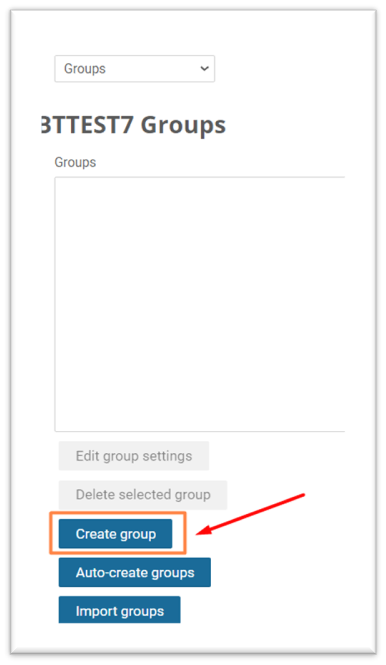
- Enter the group a name and click "save changes" button.
Add a Student To a Group
- Select “Course administrator -->Users --> Groups” from the menus on the left of the course page
- Click on the group with your name on the screen that opens.
- Click on the “Add/remove users” button on the right side of the same screen.
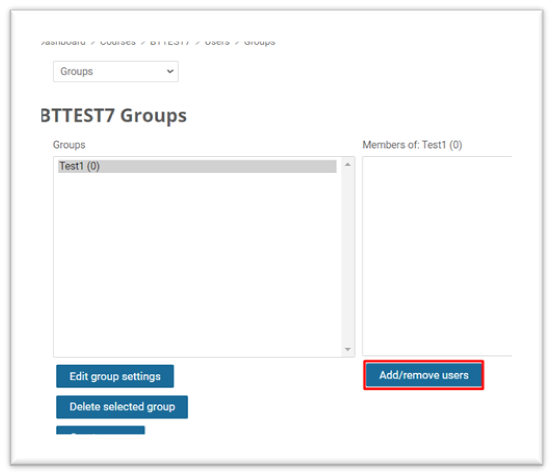
- On the screen that opens, type the name of the student you want to add in the "search" field on the right. Then click the "add" button in the middle. When you see the student's name on the left, you have added this person to your group.
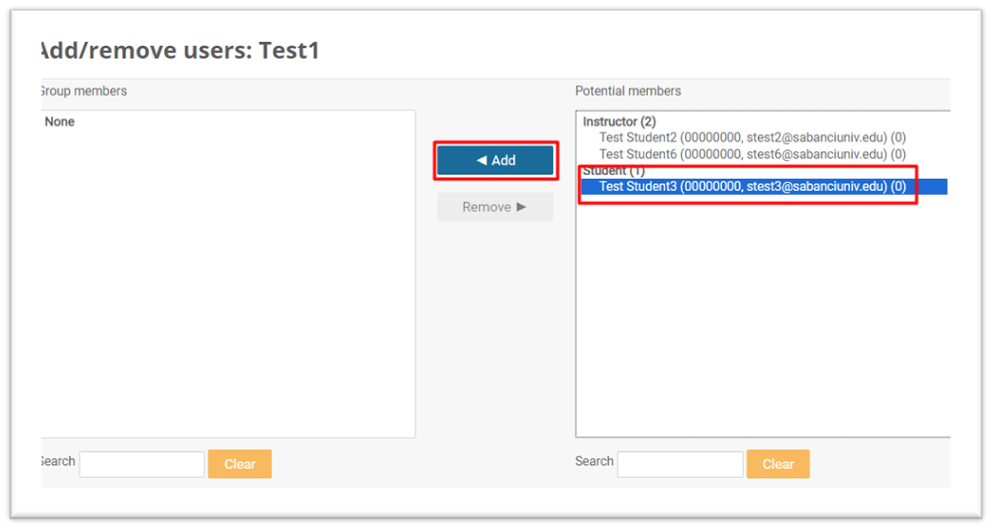
Note: The groups registered in the Information System (course groups, discussion, lab. and rec. groups) will be automatically opened in SUCourse.
Last modified: Tuesday, 12 December 2023, 9:58 AM
