How can I create a student group and add student to group in my course?
Create a Group
1-
Select "Participants
> Enrolled users > Groups" at the middle of the course page.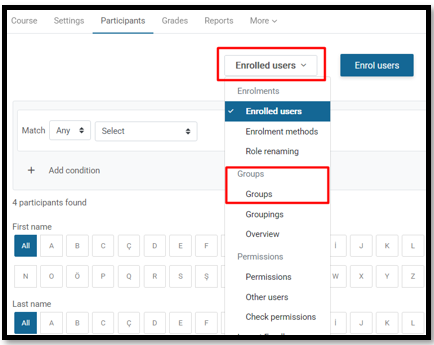
2-
After click the "create
group" button at the bottom in the middle of the page that opens on the
right side.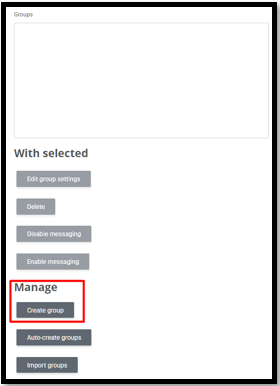
3- Enter the group a name and click "save changes" button.
Add a Student To a Group
1- Select “Participants >Enrolled Users > Groups” from the menus on the middle of the course page
2- Click on the group with your name on the screen that opens.
3- Click on the “Add/remove users” button on the right side of the same screen.
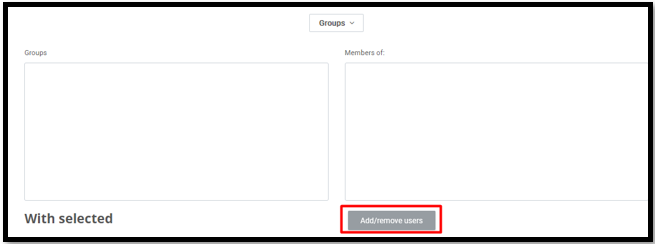
4- On the screen that opens,
a. type the name of the student you want to add in the "search" field on the right.
b. Then select the student in the field on the right and click the "add" button in the middle.
c. When you see the student's name on the left, you have added this student to your group.
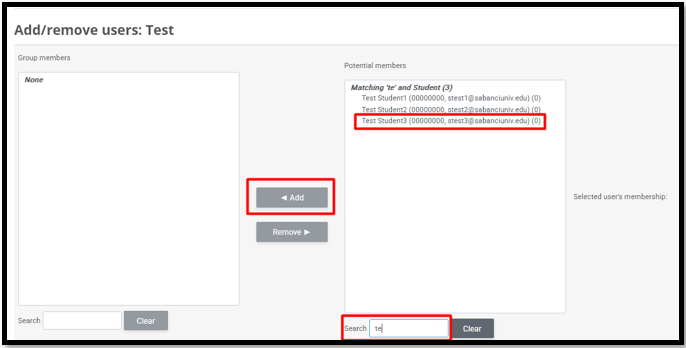
Note: The groups registered in the Information System (course
groups, discussion, lab. and rec. groups) will be automatically opened in
SUCourse.
