How to Add New Events to Course Calendar
- Sign into SUCourse, go to the course and then “Course Dashboard” (on the top side of the course)

- On the Course Dashboard, find the “Calendar” block on the right side of the page in the “block drawer”.
- Click on any of the date or “course calendar” links to go into the calendar configuration page.
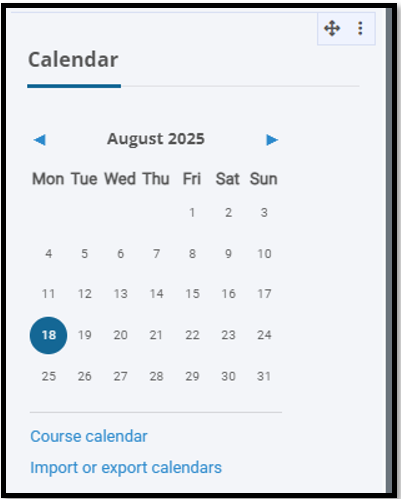
- On the right top, click on the “New Event” button

- Fill in the event details (title, date, type of event, SU event type, etc). Make sure the “Type of event” is Course level and the event is for the right course.
- Click on
the “Save” button. The event will then show up in your students’ calendar.
Last modified: Monday, 25 August 2025, 4:06 PM
