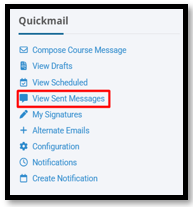How can I send an e-mail from my course?
- Go to course home page.
-
Click on the “open block
drawer” icon on the right of the course home page to open the Block drawer.
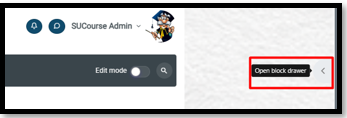
Click “Compose Course Message” to send mail to course participants.
Note: By default, instructors and TAs enrolled in the course can use Quickmail to send messages to the students.
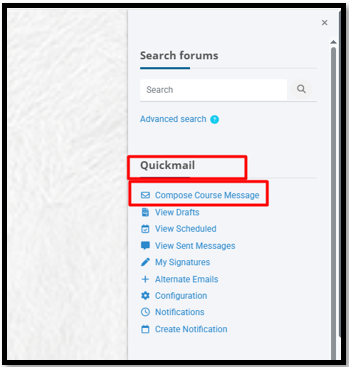
You can send an email by selecting a specific recipient role within the course or by selecting each recipient individually from the "To" field. To include all course members, choose "All participants in the course" from the filtering options. If you are using groups in your course, you can select them as well.
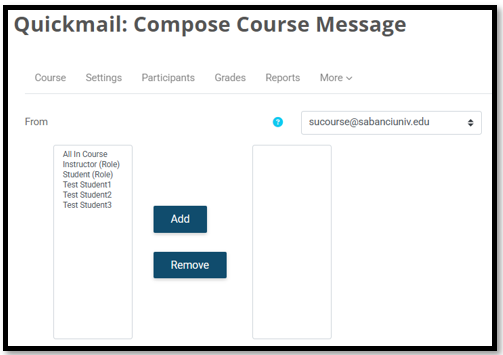
Type a “Subject” and the body your message. You can use the editor tools at the top to format your mail.
If you want to attach a signature, you can select from the Signature drop-down option. Otherwise you can create one.
You can select to send the message at a future date by enabling the “Sent at” by selecting the checkbox next to Enable on the right. This will allow you to select a date and time you want to send the message.
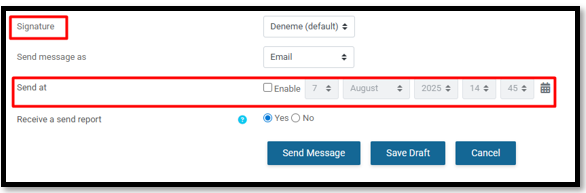
Viewing Draft and Continue editing a draft email
In the Quickmail block, select
View Drafts. If you saved drafts of unsent messages, you can view and send them by
clicking on View Drafts folder
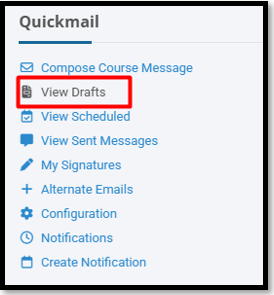
View Sent Messages
To view messages sent previously, you can click “View Sent Messages” link in the QuickMail block. This will display a list of messages sent previously.