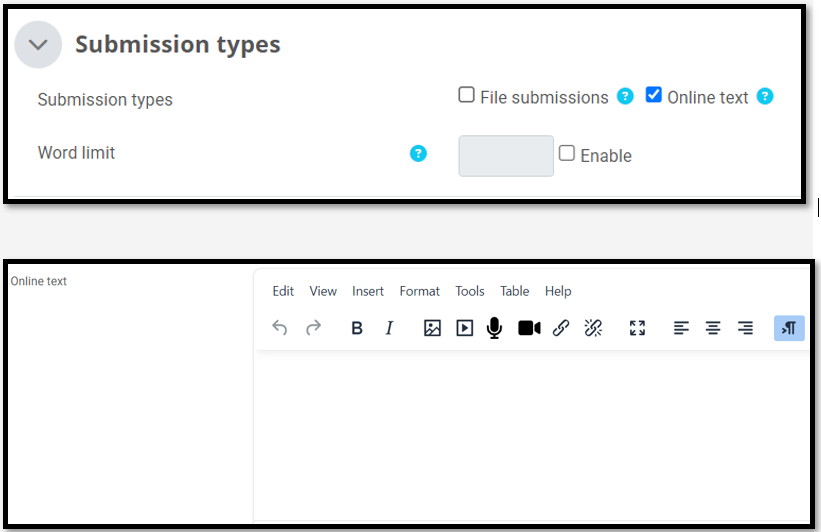Adding An Assignment
- Login SUCourse and enter your course.
- In the top right corner of your course page, click on the “Edit mode” button.
- Click on the “Activity or resource” options on the middle of the page and select “Assignment” under the “All” tab.
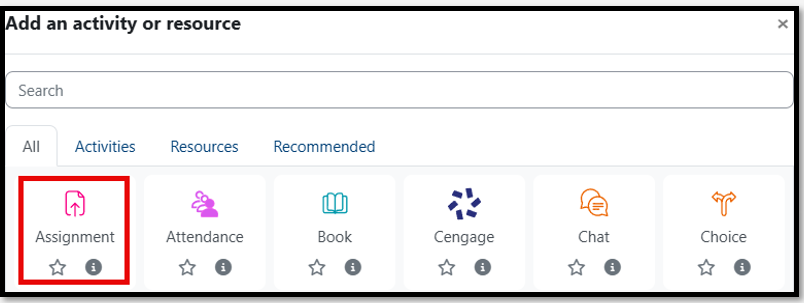
GENERAL
Assignment name -
Type in an assignment name here.
Description - Type in a short description of the
assignment. When checked, the checkbox named Display description on course page will
display the description along with the name of the assignment on the course
page.
Activity instructions - is where you can lay out the actions you would like your students to complete for the assignment.
Additional files - Upload any relevant files for the assignment (e.g. a template for a lab report, extensive instructions for a larger assignment, a PDF file for them to read and respond to, etc.).
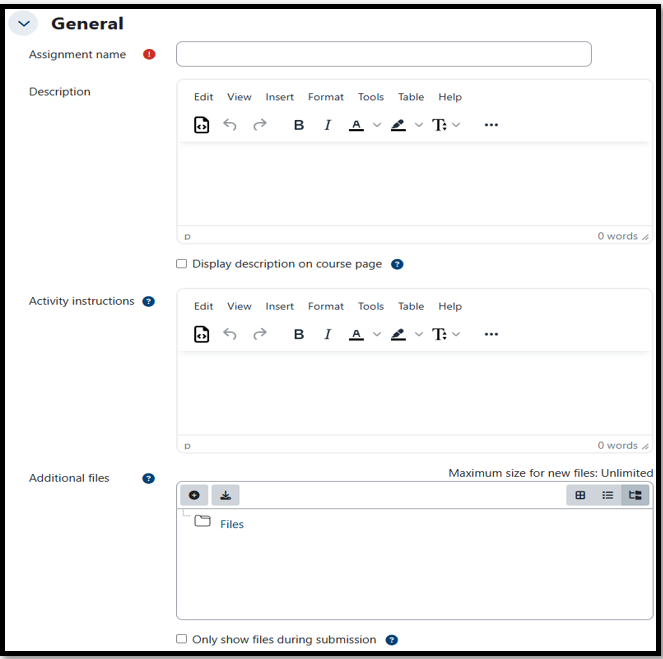
AVAILABILITY
When the “Allow
submissions from, Due
date, and Cut-off
date” values are not enabled (no checkmark beside Enable), assignments
can be viewed and submitted at any time.
The Allow submissions from option prevents students from submitting an assignment before the set date and time.
The Due date option is just as it says.
The Cut-off date is the date and time after which submissions will no longer be accepted if the Enable box is checked. If this option is set later than the Due date, students can submit their assignments late.
If Due date is set but Cut-off date is NOT enabled, assignments may be submitted late (forever) but will be flagged in red when you go to mark them.
Remind me to grade by is an option for your benefit that simply reminds you to mark your assignments.
If you set a Time limit, once the students access the assignment, they will only have this amount of time before they must upload their assignment. This is mostly useful for midterms, finals, etc.
The Always show description checkbox determines whether or not students can see the assignment description before the assignment is available for submission.
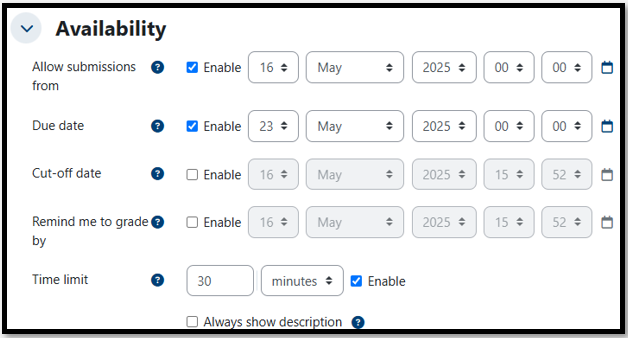
SUBMISSION TYPES
The Submission
types section allows you to set the type of assignment and
related options.
File submissions is probably the most commonly used type and allows students to upload one or more assignments, depending on the number you set in the dropdown list.
Online text requires
students to type their assignments directly into an HTML editor
FILE SUBMISSIONS
Maximum number of uploaded files limits the number of files that can be uploaded for one assignment submission, 20 being the maximum.
Maximum submission size limits the size of each file that can be uploaded.
Accepted file types can be used to force students to upload only certain types of files (e.g. Word documents, PDFs, computer code files, etc.
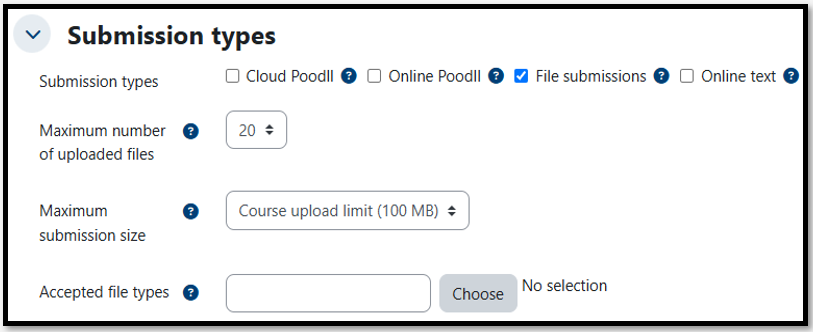
ONLİNE TEXT
Online text is typically used for a shorter response and requires students to type their assignments directly into a text area