Importing grades from Excel
There is two step to import grades into the gradebook
1. Export Excel file and add the grades
a. Download the "gradebook" template file from SUCourse by following the steps "Grades à Grade Reports à Export àExport as: Excel spreadsheet --> download".
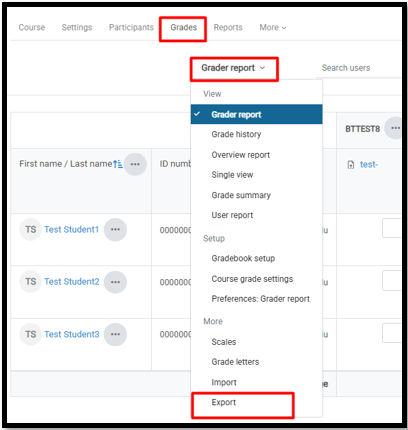
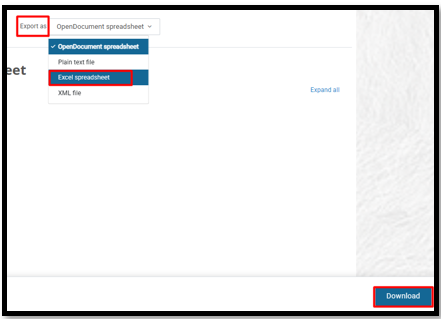
b. Add student grades to Excel file without changing the file format.
c. Save the file as csv.
2. Import grades via csv file
a. Select your csv file and the following settings from the steps “Grades à Grader Report à import à import as: csv file”
b. Encoding (Choose UTF-8 or ISO-8859-9)
c. Select Separator (when you open csv, you will see semicolons or commas as separators. At this stage, you should choose whichever you see).
d. Click the "Upload grades" button at the bottom.
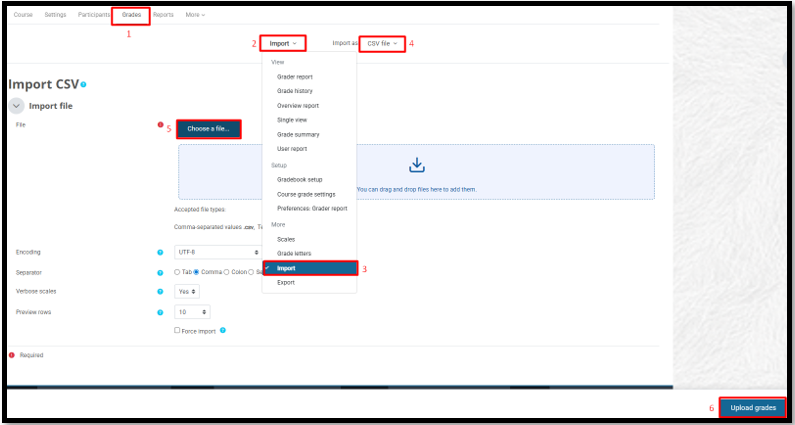
e. On the screen that opened make and match the fields below and press “upload grades”.
a. Map from email address
b. Map to email address
c. For which activity you will "import" a grade, choose the relevant item under "grade item
mappings". If you are going to create a new item in gradebook; select "new grade item". If
you are going to import to old item, select "item name" from the dropdown list.

