How
can I find out if my students uploaded documents in SUCourse? (for Assignment
or Quiz uploaded file questions)
Follow the steps below to download the documents uploaded by students for quiz and assignment activities that are not directly visible from the SUCourse interface, using the course log page:
- Log in to SUCourse and click on your course name under the My Courses page.
- On
the middle of the course main page, go to Reports →
Logs.
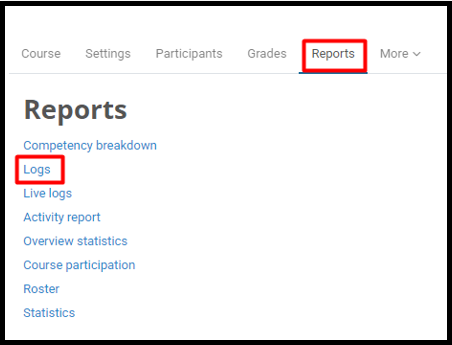
- The
Logs page (as shown in the screenshot below)
allows you to view all participant activities related to all course activities.
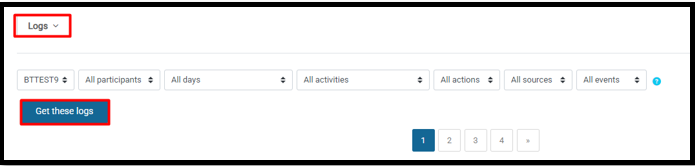
Use the filter options on this page to find the relevant activity and student.
Review your students’ actions in the course by selecting the student’s name and activity, then clicking the Get these logs button.
- After
filtering the logs, you should find the "file upload" event next to the student's name. You'll see a
web address below the description heading to the right of this line.
File upload activity means that the student uploads a file to their assignment or quiz activity in SUCourse
To download the uploaded student file:
a. Copy the link.
b. Paste it into your web browser's address bar.
c. Press Enter on your keyboard.
d. Save
the file to your computer.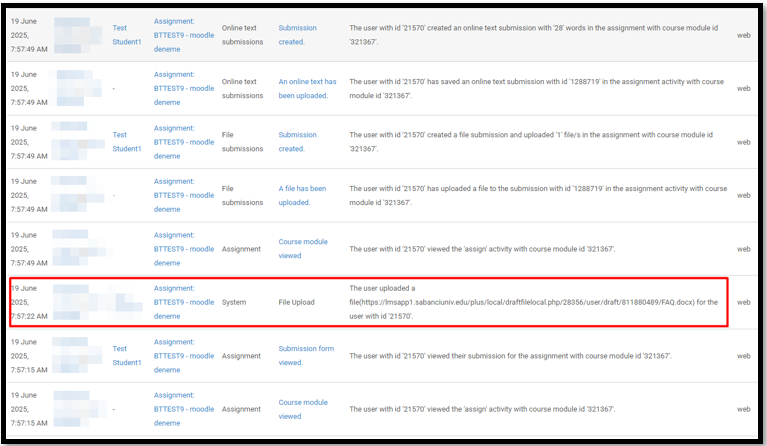
Last modified: Thursday, 28 August 2025, 2:48 PM
